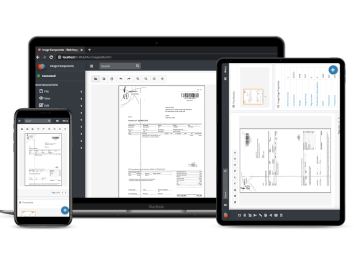Image Components
Document Imaging SDK
Download
ASP.Net Image Components SDK
Description
Easy to use reusable ASP.Net web forms or MVC components for the .Net Framework. Add imaging capabilities to your web/mobile application in minutes. Royalty free deployment and distribution.
(Server side components distribution is only allowed with a valid support subscription).
It can be easily integrated into ASP.NET /HTML5/Javascript web apps for today's HTML5 standards. Written in javascript language, provides imaging capabilities into every modern browser, including mobile browsers.
Drag and drop from the visual studio toolbox to your windows form and you should be ready to go.
Specifications
- Server Operating system: Windows 2016 and above.
-
Requirements:
- .Net Framework 4.8, .Net 6 or .Net 8
- IIS 10.0 or above
- Visual C++ Redistributable for Visual Studio 2015/2022
- CPU: X86 or X64
- Scanners: Twain or WIA driver
- Browsers:
 Try On-line
Try On-line
How to
- Installation Guide: Open & Read
- Steps: Purchase Options
- Quick Starts: Examples
- Upgrading: Open & Read
- Older Versions: Download
|
|
|
|
|
Download also available on NuGet
To install Image Components for ASP.Net Web Forms or MVC SDK, run the following command in the Package Manager Console:
PM> Install-Package ImageComponents.ASPForms.Imaging
PM> Install-Package ImageComponents.MVC.Imaging
PM> Install-Package ImageComponents.WebCore.UI
with a valid support subscription
Download
Related Products
Information
Installing Image Components for ASP.NET SDK
Run Setup.exe installer from your computer and follow the installation process. It is highly suggested that you read the License Agreement file that is automatically shown at the middle of the installation process.
To uninstall the Image Components for ASP.NET SDK, go to the system control panel , select "Programs and Features", select Image Components for ASP.NET/HTML5/Javascript SDK, then click the "Uninstall" button.
Please take a look and follow the steps of the ASP.NET components installation guide.
Other Information
For any technical or sales questions, feel free to contact us at any time, we are always ready to help!
After installation, you will be able to start developing by adding the components to the toolbox and dragging them to your applications. A watermark will be inserted into any image output (save, print, barcode creation...). You may try it as long as you like, without time limitations.